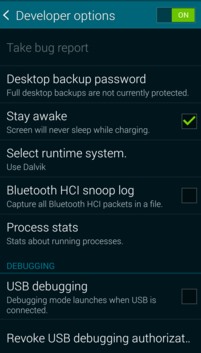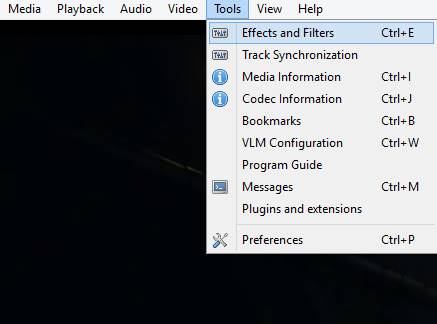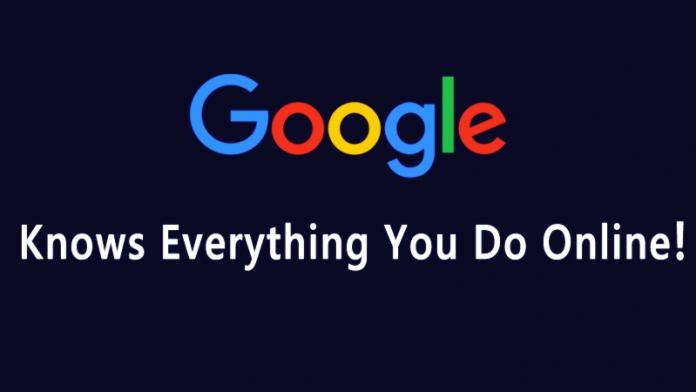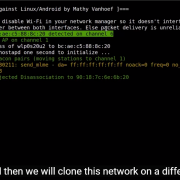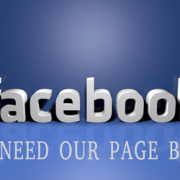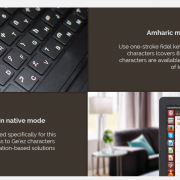Intel’s “Kaby Lake” Processors Are So Powerful, You Won’t Need Graphics Card | Technology
Intel has revealed its 7th Generation Core line, which is code-named “Kaby Lake” will have powerful new graphics capabilities and can handle 4K graphics without any glitch.
Intel’s “Kaby Lake” Processors Are So Powerful, You Won’t Need Graphics Card
What if someone tells you that the upcoming 7th gen Core processors would be able to handle 4K graphics without any glitch? It sounds impossible, but it is actually true. If we have a look at our Intel’s integrated graphics processor, then they have failed to deliver performances like Nvidia Titan X or Radeon Pro SSD.
A graphics processing unit (GPU), also occasionally called visual processing unit (VPU), is a specialized electronic circuit designed to rapidly manipulate and alter memory to accelerate the creation of images in a frame buffer intended for output to a display. GPUs are used in embedded systems, mobile phones, personal computers, workstations and game consoles.
Kaby Lake is Intel’s codename for the upcoming 14-nanometer successor to the Skylake microarchitecture. It will feature a new graphics architecture to improve performance in 3D graphics and 4K video playback.
ntel CEO Brian Krzanich revealed the Kaby Lake processors during its IDF 2016 Developer conference and shows the capabilities of Intel’s next-gen Kaby Lake chips on a Dell XPS. The best part is the 7th gen Core processor swiftly handled the 4K GoPro videos and showed us the gameplay of the Game Overwatch without any need for a GPU.
Kaby Lake will add native USB 3.1 Generation 2 Ports, whereas Skylake motherboards require a third-party add-on chip in order to provide USB 3.1 (10 Gbit/s) ports. Kaby Lake will add native HDCP 2.2 support, along with full fixed function HEVC Main10/10-bit and VP9 10-bit hardware video decoding.
Before Kaby Lake, Cannon Lake was scheduled to launch this year. However, Intel seems to change its mind and went on with Kaby Lake. The 10nm-based Cannon Lake was scheduled to launch at 2017.
Kaby Lake devices should start arriving this fall, so stay tuned for more on when you can get in on Intel’s next generation of powerful processors.
SOURCE: Techviral.com/
- http://techviral.com/kaby-lake-processors-wont-need-graphics-card/
Read more