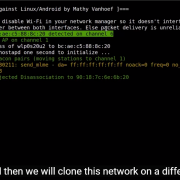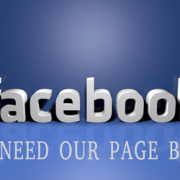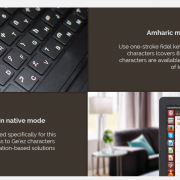How to Watch 3D Movies on PC Using VLC Media Player
Yes, it’s possible. So have you noted another feature of VLC player!
But the only problem is that it supports Red and Cyan 3D viewing option only. So just get a 3D SBS (Side-By-Side) movie and watch it using your VLC media player.
Like us many of you must be crazy about watching movies in your smart device and what about 3D movies that you can only watch in either theater or in your 3D LED TV and other devices that supports 3D effect. But you can watch these movies in your computer too. Yes it is true we have a way for VLC media player by which you will play these movie in VLC media player and watch them with your SBS glasses. So have a look on this method that i have completely discussed below.
How to Watch 3D Movies on PC Using VLC Media Player
Many of you must try watching 3D movies in your computer but failed to watch them in 3D effect as they looks ugly but with a simple change in settings of VLC media player you can actually enjoy the 3D effect in your PC itself. So read out the complete steps and apply them in your VLC media player and enjoy your favorite movies in 3D effects.
Steps To Watch 3D Movies on PC Using VLC Media Player:
- First of open and play and of your 3D movie in your PC with VLC media player(Make sure that the movie you played must be SBS (Side-By-Side) 3D movie).
- Now when the movie start on the upper bar of VLC click on tools and then select Effect & Filters.
3.Now a dialog box will appear like shown below, there click on Video Effects tab.
4.Now here select Advance tab and you will see option like below.
5.Now here put a check mark on Anaglyph 3D option( This effect enables the 3D effects of your VLC media player).
6.Thats it your are done, now put on your Red/Cyan glasses and enjoy your 3D movie in your favorite media player that is VLC media player.
So above we discussed about Watch 3D Movies on PC Using VLC Media Player. With this method you don’t need to play each movie in your 3D enabled device as laptop is more portable than any other device, so just implement these settings in your VLC media player and enjoy these 3D movies in your PC itself. Hope you like our work, do share our tricks with others too. Leave a comment below if you have any related queries with the method discussed above.

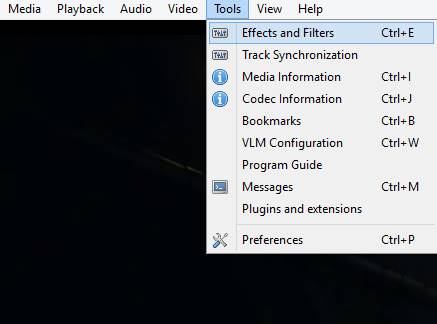



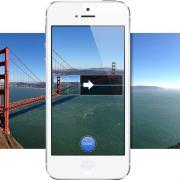
![How to tell if your Facebook has been hacked (and what to do) - Social Network [ VIDEO ] | Technology](https://www.ephremtube.com/Video/uploads/articles//bc091192_th.png)